IBC Topaz Online Protocol Submissions
Important Information
New TOPAZ ELEMENTS: Please read this short document for important details on using the new TOPAZ system:
Important changes in Topaz
The IBC submission process is being facilitated through the online TOPAZ Electronic Protocol Application System. This new system provides an efficient way to electronically prepare, submit, approve, and track protocols through the IBC review process.
Researchers should review all of the information on this page to ensure they are following the appropriate instructions for accessing and submitting protocols through the TOPAZ system. To jump to a specific section of this page, select one of the links below.
IBC Protocol Submission Instructions
IBC Application Forms
System Requirements
Accessing the System
Useful Tips
Frequently Asked Questions
Contact Us
IBC Protocol Submission Instructions
Investigators should first review the Obtaining IBC Approval page for an overview of the IBC submission steps before submitting a protocol through the TOPAZ system. Once you have reviewed over the steps, you should then proceed with reviewing the TOPAZ user guide, which provides instructions on submitting protocol applications through the online TOPAZ system.
Original Forms
- IBC Approval Form – For Obtaining Recombinant DNA and/or Synthetic Nucleic Acid Approval
- IBC Exemption Approval Form – For Obtaining Exempt Review
Amendment Forms
- IBC Amendment Form – For Research Protocol Amendments
- IBC Exemption Amendment Form – For Exempt Research Protocol Amendments
Renewal Forms
- IBC Renewal Form – For Research Protocol Renewals
Interim Review Forms
- IBC Event Report Form – For Reporting Recombinant DNA / Synthetic Nucleic Acid Incidents
- IBC Exemption Event Report Form – For Reporting Exempt Incidents
- IBC Completion Form – For Project Completion
Accessing the System
- Topaz System Website:
https://topaz.fiu.edu/ - TOPAZ System Login:
The TOPAZ system requires authentication credentials through LDAP (Lightweight Directory Access Protocol). Please login with your MyAccounts login information (i.e., Panther ID and password). If you are unable to access the system, then you will need to follow the System Access Request instructions below, so we can create a TOPAZ account for you. - TOPAZ System Access Request for FIU Personnel:
If you are FIU Personnel (i.e., FIU Faculty, Staff, and Students with existing Panther IDs) and unable to login, please fill out and submit the following form to have a TOPAZ account created: Personnel Access Request Form. You should expect to receive an email confirming that your account has been created within 1-2 business days of submitting the request. - TOPAZ System Access Request for Non FIU Personnel:
If you are Non FIU Personnel (i.e., individuals without existing Panther IDs) and are unable to login to Topaz, please have the Principal Investigator fill out the Person of Interest form referenced on the Division of Human Resources website here.
Per the HR website: “A POI form can be completed either by the Manager or the Person of Interest. The POI form can be found under the Recruitment forms in the Manager Self Service or Employee Self Service within PantherSoft Human Resources. Once completed, print form and both the supervisor and the person of interest must sign.”
If you have any questions regarding this form, please contact HR directly at: (305) 348-2181.
After you have submitted this form and received a Panther ID, please proceed to filling out the Personnel Access Request Form to have a TOPAZ account created. You should expect to receive an email confirming that your account has been created within 1-2 business days of submitting the request. - TOPAZ System Help: If you have any questions about accessing the TOPAZ system, please email us at topaz-help@fiu.edu.
Useful Tips
- Click the “Save Button” frequently when completing an application form. The system will not automatically save your work as you complete an application form.
- When attaching a document to a protocol, make sure that you have closed the document file prior to uploading it as an attachment in Topaz.
- The maximum size limit for uploading an attachment is 5 MB.
- Press F11 to view full screen and to avoid pressing the back button which logs you out of the system.
- Please add topaz-noreply@fiu.edu to your spam settings since the Electronic Protocol Application System uses this email address.
Frequently Asked Questions
- Frequently asked questions on using the TOPAZ system are available on our main IRB FAQs web page.
Contact Us
- Send an email to topaz-help@fiu.edu.
The IBC submission process is being facilitated through the online TOPAZ Electronic Protocol Application System. This new system provides an efficient way to electronically prepare, submit, approve, and track protocols through the IBC review process.
Researchers should review all of the information on this page to ensure they are following the appropriate instructions for accessing and submitting protocols through the TOPAZ system. To jump to a specific section of this page, select one of the links below.
IBC Protocol Submission Instructions
IBC Application Forms
System Requirements
Accessing the System
Useful Tips
Frequently Asked Questions
Contact Us
IBC Protocol Submission Instructions
Investigators should first review the Obtaining IBC Approval page for an overview of the IBC submission steps before submitting a protocol through the TOPAZ system. Once you have reviewed over the steps, you should then proceed with reviewing the TOPAZ user guides, which provide instructions on submitting protocol applications through the online TOPAZ system. The ‘Full Guide’ provides a very detailed overview of the TOPAZ system (including screenshots), while the ‘Quick Reference Guide’ serves as a good refresher for those researchers that are already familiar with using the system.
Creating Topaz IBC Protocol Applications (Full Guide)
Creating Topaz IBC Protocol Applications (Quick Reference Guide)
IBC Application Forms
The following IBC application forms are available for online electronic submission within the TOPAZ system:
Original Forms
- IBC Approval Form – For Obtaining Recombinant DNA and/or Synthetic Nucleic Acid Approval
- IBC Exemption Approval Form – For Obtaining Exempt Review
Amendment Forms
- IBC Amendment Form – For Research Protocol Amendments
- IBC Exemption Amendment Form – For Exempt Research Protocol Amendments
Renewal Forms
- IBC Renewal Form – For Research Protocol Renewals
Interim Review Forms
- IBC Event Report Form – For Reporting Recombinant DNA / Synthetic Nucleic Acid Incidents
- IBC Exemption Event Report Form – For Reporting Exempt Incidents
- IBC Completion Form – For Project Completion
System Requirements
- Microsoft Silverlight: The TOPAZ system runs on Microsoft Silverlight. If you do not have Microsoft Silverlight installed, please contact your system administrator or email us at topaz-help@fiu.edu.
- Browser Requirements: Please note the following browser requirements:
- The TOPAZ system will not work if you have your browser set to “Private Browsing.” The browser must be set in regular mode in order to work (otherwise you will receive an error). This applies to Internet Explorer and Firefox private browsing modes.
- The regular version of Firefox no longer supports Silverlight. Users need to install the ESR release of Firefox (Version 52.9), which can be downloaded here:
For Windows users: https://ftp.mozilla.org/pub/firefox/releases/52.9.0esr/win32/en-US/
For Mac users: https://ftp.mozilla.org/pub/firefox/releases/52.9.0esr/mac/en-US/
- Please make sure to uninstall Version 60 first. Once Version 52.9 is installed, immediately open the app and follow the following steps to disable the auto update feature:
- Select the “Menu” button in the upper-right corner, then choose “Preferences“.
- Select “Advanced” on the bottom left pane.
- Select the “Update” tab.
- Select the following option:
- Never check for updates (not recommended: security risk)
- Uncheck “Automatically update: Search Engines”.
- Alternatively, you can use Internet Explorer to access the TOPAZ system on a Windows computer (please do not use Microsoft Edge). In Windows 10, just click on the start menu and type “Internet Explorer”.
- Please make sure to uninstall Version 60 first. Once Version 52.9 is installed, immediately open the app and follow the following steps to disable the auto update feature:
- LDAP Credentials: The TOPAZ system requires authentication credentials through LDAP (Lightweight Directory Access Protocol). In order to access the system, your FIU MyAccounts credentials are required (i.e., Panther ID and password)
- Additional Requirements for Mac users: TOPAZ does not officially support Chrome for use with our applications on Macs, only Safari and Firefox are officially supported.
- Additional Requirements for Windows 10 users: TOPAZ will not work in the default Windows 10 Edge browser however, Internet Explorer 11 will work when the following TOPAZ web address is added to the Compatibility View Settings: https://topaz.fiu.edu/TOPAZEnterprise/
To do this, select the Start menu to open Internet Explorer. Select Tools > Compatibility View Settings then click Add this website to add the TOPAZ website address to the Compatibility View list.
Accessing the System
- Topaz System Website:
https://topaz.fiu.edu/ - TOPAZ System Login:
Please login with your MyAccounts login information (i.e., Panther ID and password). All investigators with active protocols should be able to login to the TOPAZ system. If you are unable to access the system, then you will need to follow the ‘System Access Request’ instructions below, so we can create a TOPAZ account for you. - TOPAZ System Access Request for FIU Personnel:
If you are FIU Personnel (i.e., FIU Faculty, Staff, and Students with existing Panther IDs) and unable to login, please fill out and submit the following form to have a TOPAZ account created: Personnel Access Request Form. You should expect to receive an email confirming that your account has been created within 1-2 business days of submitting the request. - TOPAZ System Access Request for Non FIU Personnel:
If you are Non FIU Personnel (i.e., individuals without existing Panther IDs) and are unable to login to Topaz, please have the Principal Investigator fill out the Person of Interest form referenced on the Division of Human Resources website here.
Per the HR website: “A POI form can be completed either by the Manager or the Person of Interest. The POI form can be found under the Recruitment forms in the Manager Self Service or Employee Self Service within PantherSoft Human Resources. Once completed, print form and both the supervisor and the person of interest must sign.”
If you have any questions regarding this form, please contact HR directly at: (305) 348-2181.
After you have submitted this form and received a Panther ID, please proceed to filling out the Personnel Access Request Form to have a TOPAZ account created. You should expect to receive an email confirming that your account has been created within 1-2 business days of submitting the request. - TOPAZ System Help: If you have any questions about accessing the TOPAZ system, please email us at topaz-help@fiu.edu.
Useful Tips
- Click the “Save Button” frequently when completing an application form. The system will not automatically save your work as you complete an application form.
- When attaching a document to a protocol, make sure that you have closed the document file prior to uploading it as an attachment in Topaz
- The maximum size limit for uploading an attachment is 5 MB.
- Use “Ctrl X” to cut sections from the form; “Ctrl C” to copy sections of the form; and “Ctrl V” to paste into sections of the form.
- Press F11 to view full screen and to avoid pressing the back button which logs you out of the system.
- Please add topaz-noreply@fiu.edu to your spam settings since the Electronic Protocol Application System uses this email address.
Frequently Asked Questions
- Frequently asked questions on using the TOPAZ system are available on our main IBC FAQs web page.
Contact Us
- Send an email to topaz-help@fiu.edu.